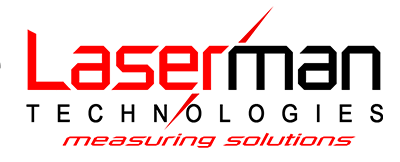Partial discharge testing made easy
Partial discharge can be dangerous and expensive if not located and detected early on. Void and surface tracking are the types of PD which have the highest propensity to cause damage to equipment or create an arc flash. Similarly to how acoustic imaging is used to detect compressed air and gas leaks through sound, acoustic imaging can also be used to detect partial discharge.

Partial discharge emits sound in the ultrasonic frequency range. With a high-sensitivity acoustic imaging camera, such as the Fluke ii910 Precision Acoustic Imager, you can detect and precisely locate partial discharge. The ii910 overlays a map of the sound on top of a visible image which makes locating the source simple.
Where to find partial discharge
In general, PD occurs where there is high voltage present and defects of various types cause an area of electrically stressed insulation eventually breaks down. Void discharge is the result of breakdown across a void in the insulation whereas surface tracking results from contaminated insulation and occurs on the outside of insulation. These can occur in high voltage equipment such as transmission or distribution systems or in high voltage electrical machines such as generators or motors.
Because partial discharge damages equipment over time, it is often difficult to determine how severe the damage is. Regular inspection using a Fluke ii910 Precision Acoustic Imager makes the process of initial detection and monitoring fast and easy. Simply scan across the equipment looking for potential issues. It can be helpful to focus on connection points of the system since those are the most common places for PD to occur.
It isn’t necessary to have any experience with acoustic imaging or partial discharge detection when using the Fluke ii910.
Using the Fluke ii910 for PD testing
Step 1. Power on. Turn the Fluke ii910 Precision Acoustic Imager on by pushing and holding the power button for at least 2 seconds.
Step 2. View menu. To view the tool menu, tap your finger on the display. (Tap anywhere on the display outside the menu to hide the menu.)
Step 3. Capture Mode. Tap the Capture Mode icon and select.
- Select Image Mode, Video Mode, or PDQ Mode.
Step 4. Create Folder. Use folders to organize your files. New file captures save to the folder name on the display. You have the option to review files by folder name or timestamp.
- Tap on the folder name that shows at the bottom of the display. (A list of folder names pops up with the option, Create Folder.
- Use the keyboard to input a new file name.
Step 5. Aim the Imager. Ideal distance is 1 to 8 meters (3 to 26 feet). With good line-of-sight, longer distances are possible—up to 21 meters or 70 feet.
Step 6. Frequency Band. Use the default frequency band as a starting point.

Step 7. Detect and Capture. No matter what the image capture mode is the process is simple. Point the camera at an area of interest. When the area of interest clearly shows a sound spot push the Capture button.
-
Image Mode. Press the Capture button to save the still photo. After the image is saved, a small image (thumbnail) shows on the screen.
- Tap the Image icon to add notes, photo notes, or tags to the image. (Can be done later.)
- (Note: Image mode captures a still photo of the scene with overlapping sound image and saves it in a .png or .jpg format.)
-
Video Mode. Press the Capture button to start recording.
- Press the Capture button again to stop recording and save the video. (Can be done later.)
- Tap the Video icon to add notes, video notes, or tags to the video.
-
PDQ Mode. Make sure the sound is located within the circular area shown.
- Press the Capture button to start. The camera will automatically capture about 1.5s of data.
Step 8. File Transfer. Use the provided USB cable to connect the Fluke ii910 to the PC. (A USB drive is added to the list of drives on your PC.)
- Open the added USB drive to view the saved images or video files.
- Copy the files you want to the local PC drive.
- When the transfer is complete, remove the USB drive from your PC.
Step 9. Power off. Press the power button once. Tap OK on the screen.
Partial discharge reporting
Once all the images and video are transferred to your PC, the Fluke ii910 Precision Acoustic Imager online report generator allows you to create comprehensive reports in minutes. These can be shared with managers or other maintenance technicians responsible for addressing the issues identified. Additionally, these reports can be referenced after the fixes have been made to verify their viability.